On-Screen Takeoff®
The Most Trusted Estimating Takeoff Solution
Thousands of construction professionals have reduced costs, saved time, and improved their accuracy using On-Screen Takeoff® (OST), the unparalleled industry standard for takeoff software.
Trust the Takeoff
If you are a pro at manual takeoff, On-Screen Takeoff (OST) will seem natural to you. It’s construction software that thinks the way you do, only faster. Calculate results for a wide variety of trades simply by clicking and dragging your mouse. OST automatically saves your results, which can be printed and exported for reference and for sharing with colleagues
Reduce Errors and Rework
Rework eats up to 20% of the cost of the average construction project. OST allows you to process last-minute plan addendums or revised Change Orders right before Bid Day to ensure your workflow is as accurate and streamlined as possible. It gives you detailed backup on changes to scope, helping to eliminate future warranty claims.
Key Features
Multi-Condition Takeoff
Our exclusively patented tool.
Cut down on repetition! You can select any number of conditions and draw the takeoff for all of them at the same time, which means you can complete an entire room in only a few clicks.
For more information on this feature, learn more here.
Typical Takeoff Tools
OST includes powerful takeoff tools such as Typical Areas, Typical Groups, and Typical/Repeating Pages that reduce the monotony of taking off similar sections of a project.
For more information on this feature, learn more here.
Auto Count Objects, Annotations, and Callouts
This feature utilizes bitmap/pixel scanning and allows you to count out objects of the same shape and size within the drawings.
For more information on this feature, learn more here.
Point, Click and Drag
Walls, doors, sidings, windows, and more. You name it, and OST can take it off. OST provides your estimators with powerful takeoff tools, designed by industry experts to improve your efficiency, increase your accuracy, and save you time.
For more information on this feature, learn more here
Overlay
Save hours of exhausting manual plan review with On-Screen Takeoff’s overlay feature. When comparing two versions of a drawing, what’s being removed in the new version is displayed in red and what’s being added is displayed in blue, making it easy to spot differences and make changes.
For more information on this feature, learn more here.
Styles & Templates
Streamline project setup by saving frequently used conditions as styles. Combine styles into sets organized by CSI Division, trade, or discipline to drop multiple conditions into future bids with ease.
For more information on this feature, learn more here.
Auto Name
We developed an Auto Name tool that provides fast and accurate results. No need to use another app to rename your pages or spend hours renaming them manually; let OST do it for you in seconds.
For more information on this feature, learn more here.
Hoppe Brothers & Sons
Founded in 1973, Hoppe Brothers & Sons is a tri-generational family owned and operated organization that has worked tirelessly to establish a reputation for superb quality and attention to detail unlike any other for decades. Find out how they are using On-Screen Takeoff® to ensure another 40+ years of high-end painting success.
Product Screen Shots
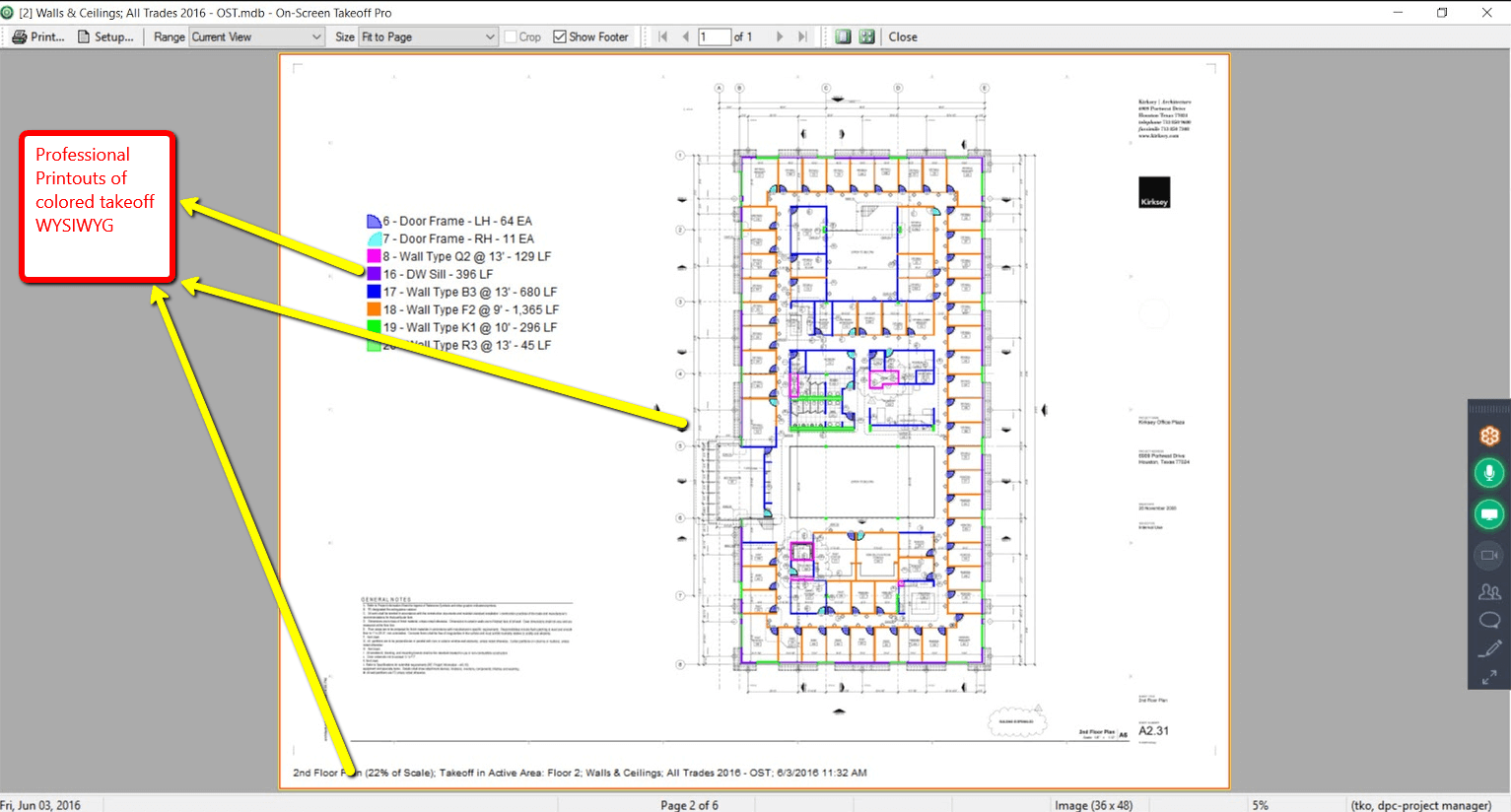
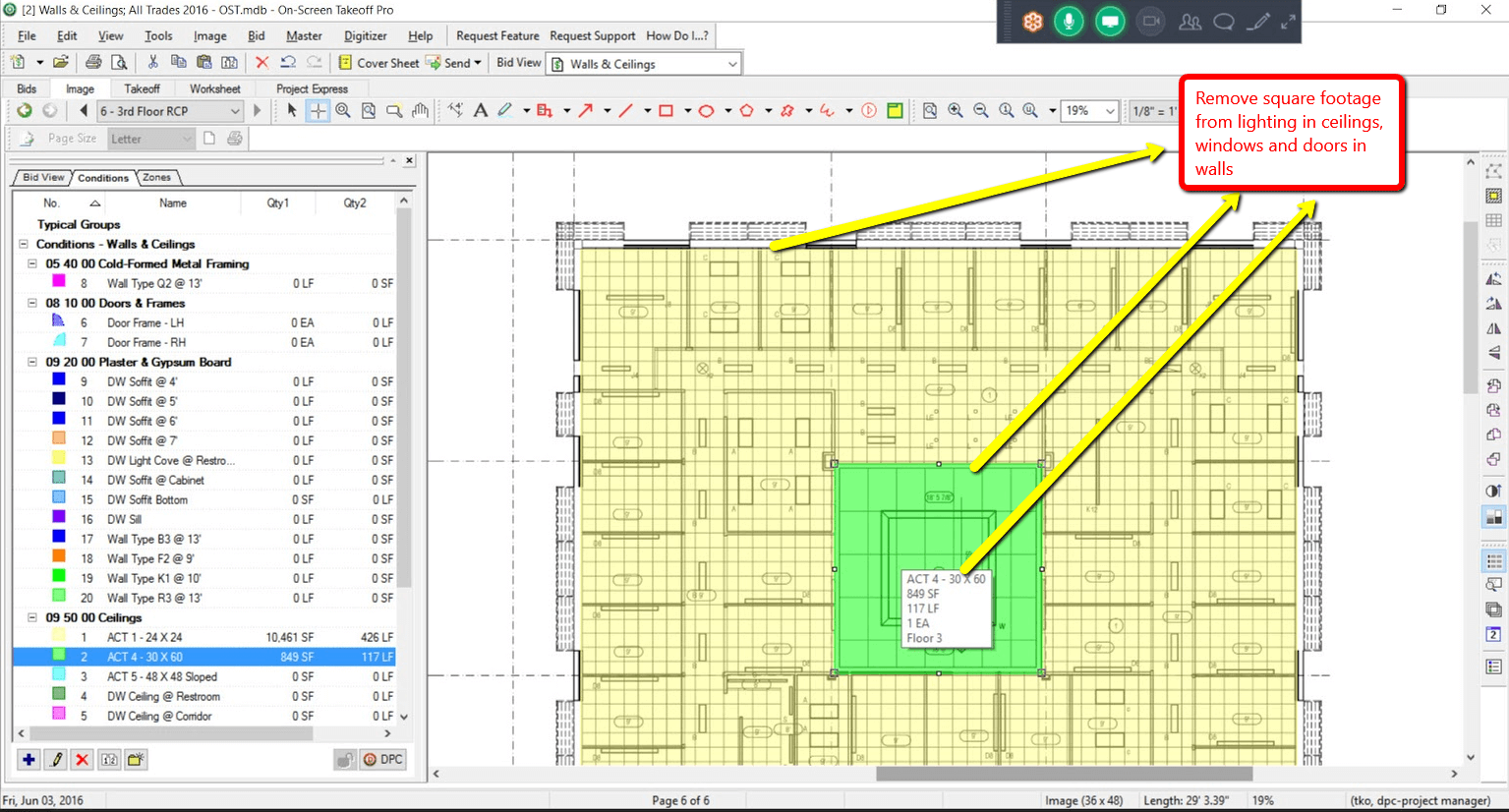
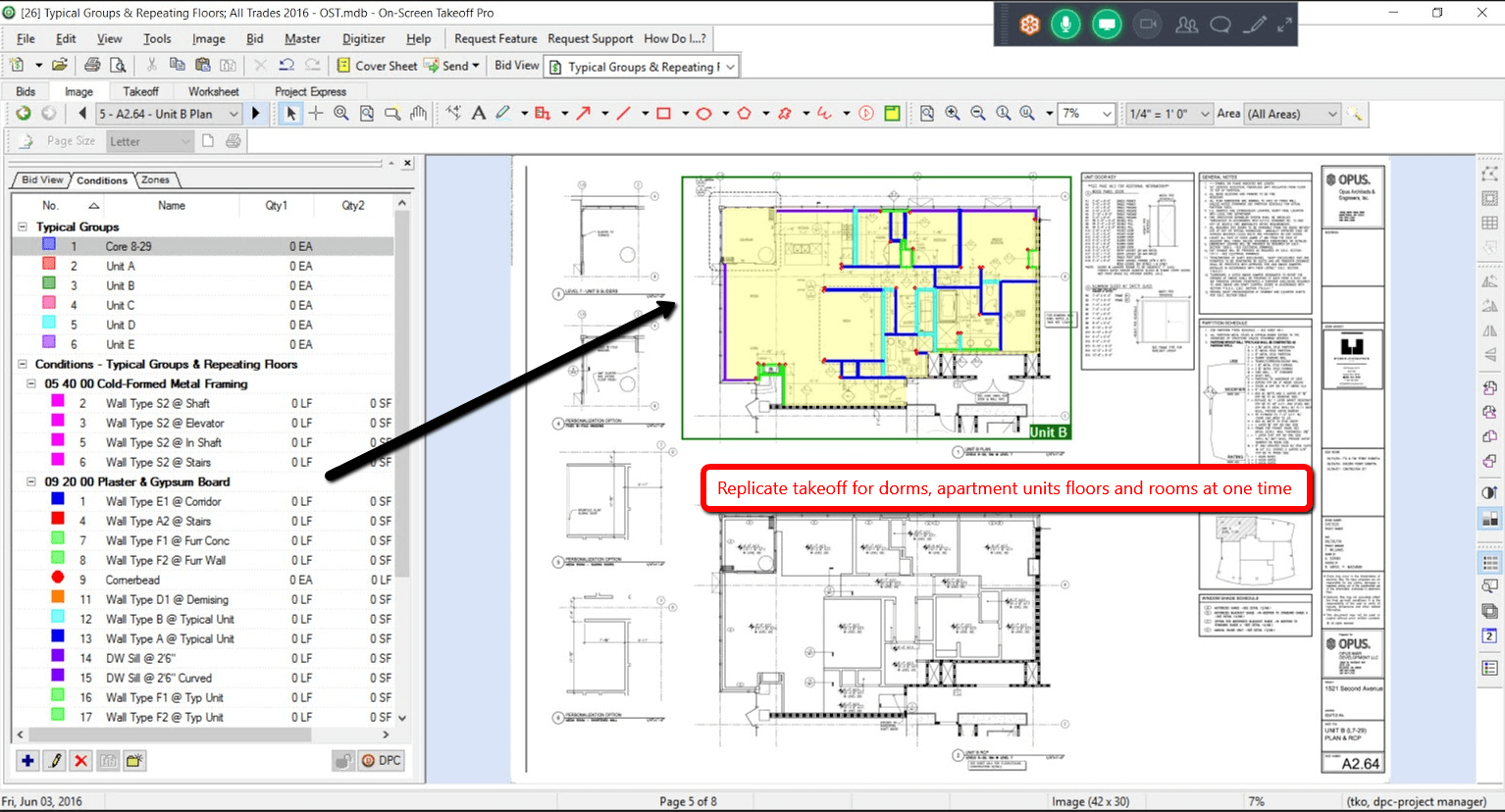
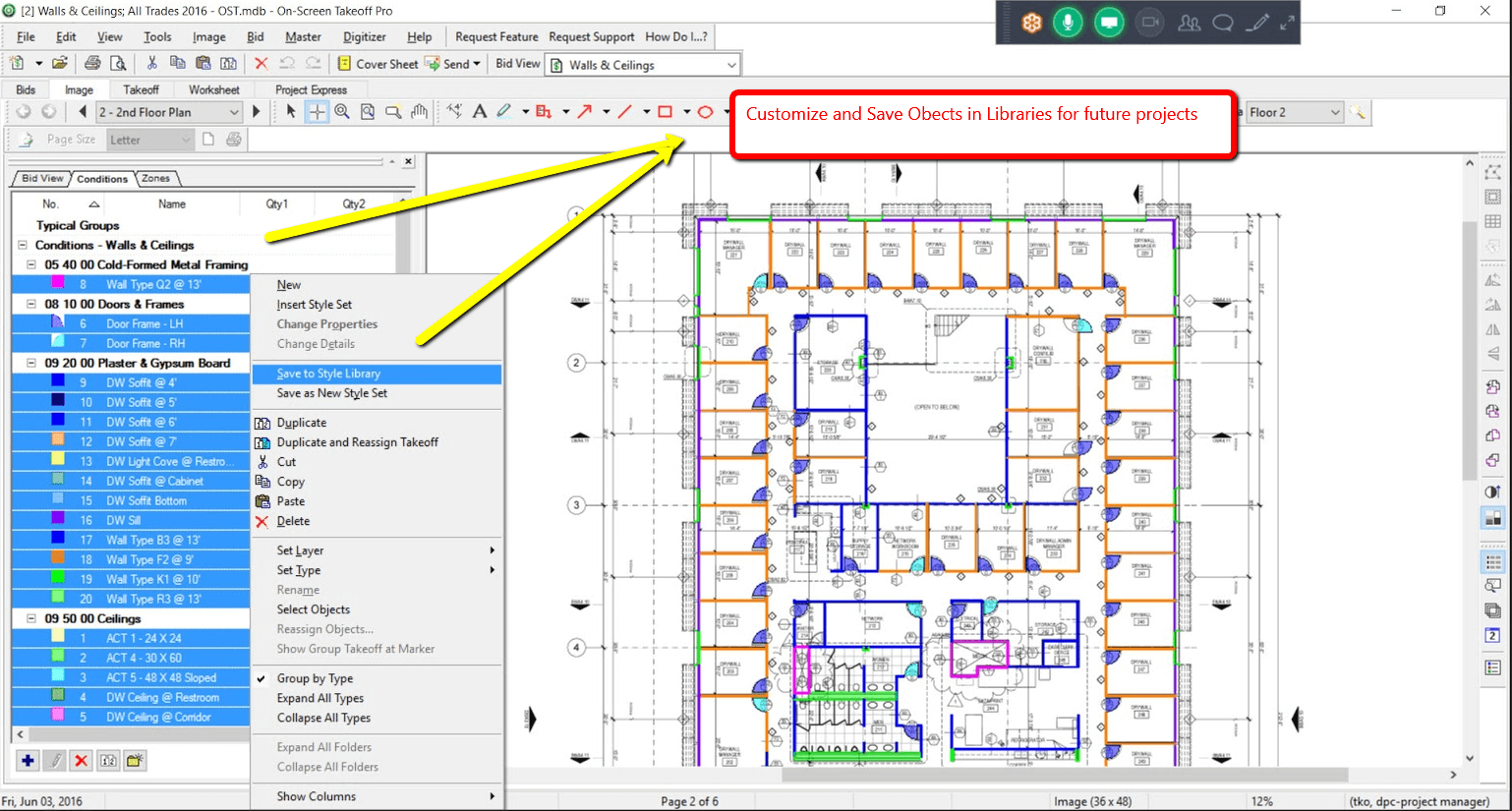
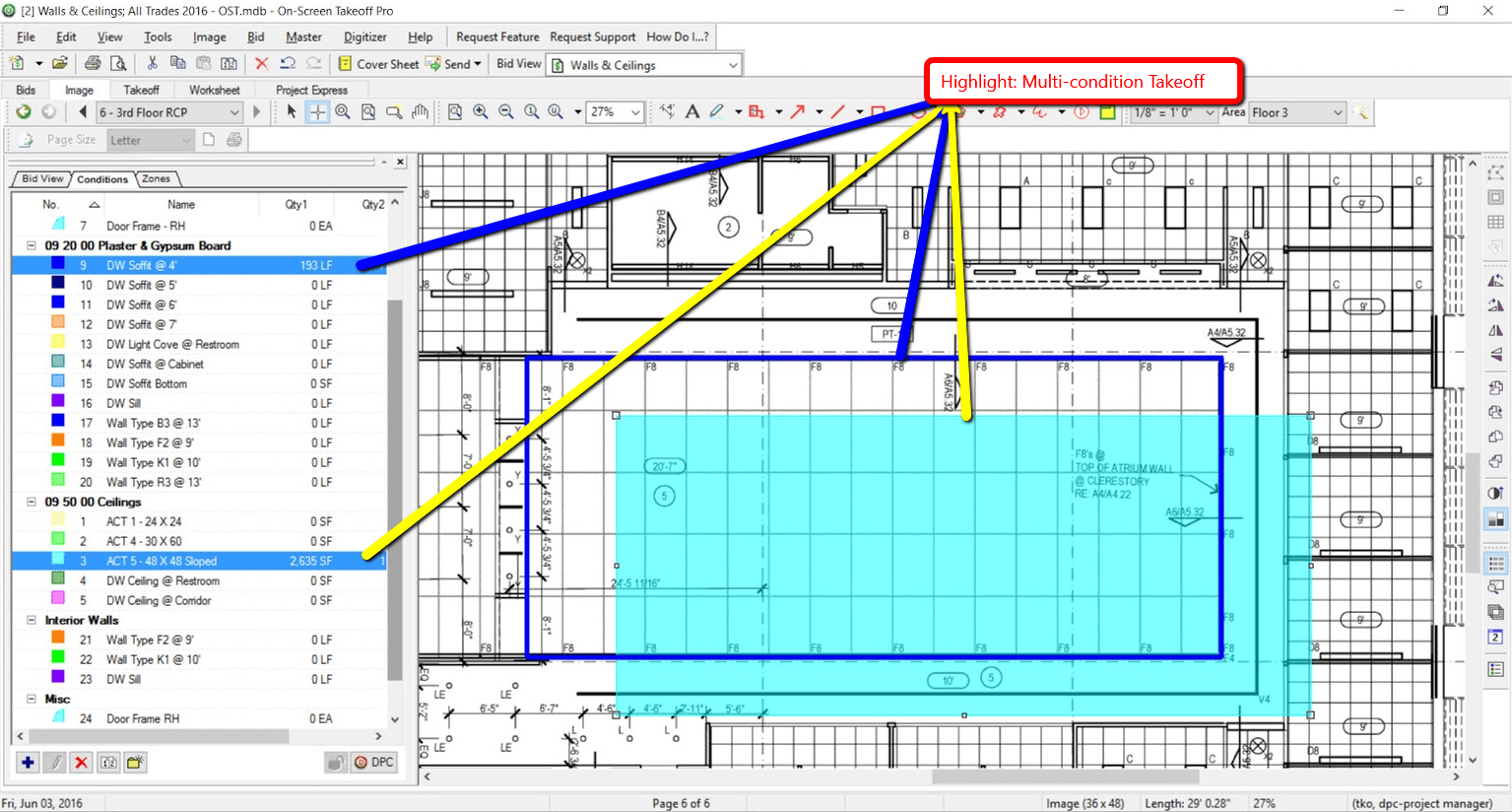
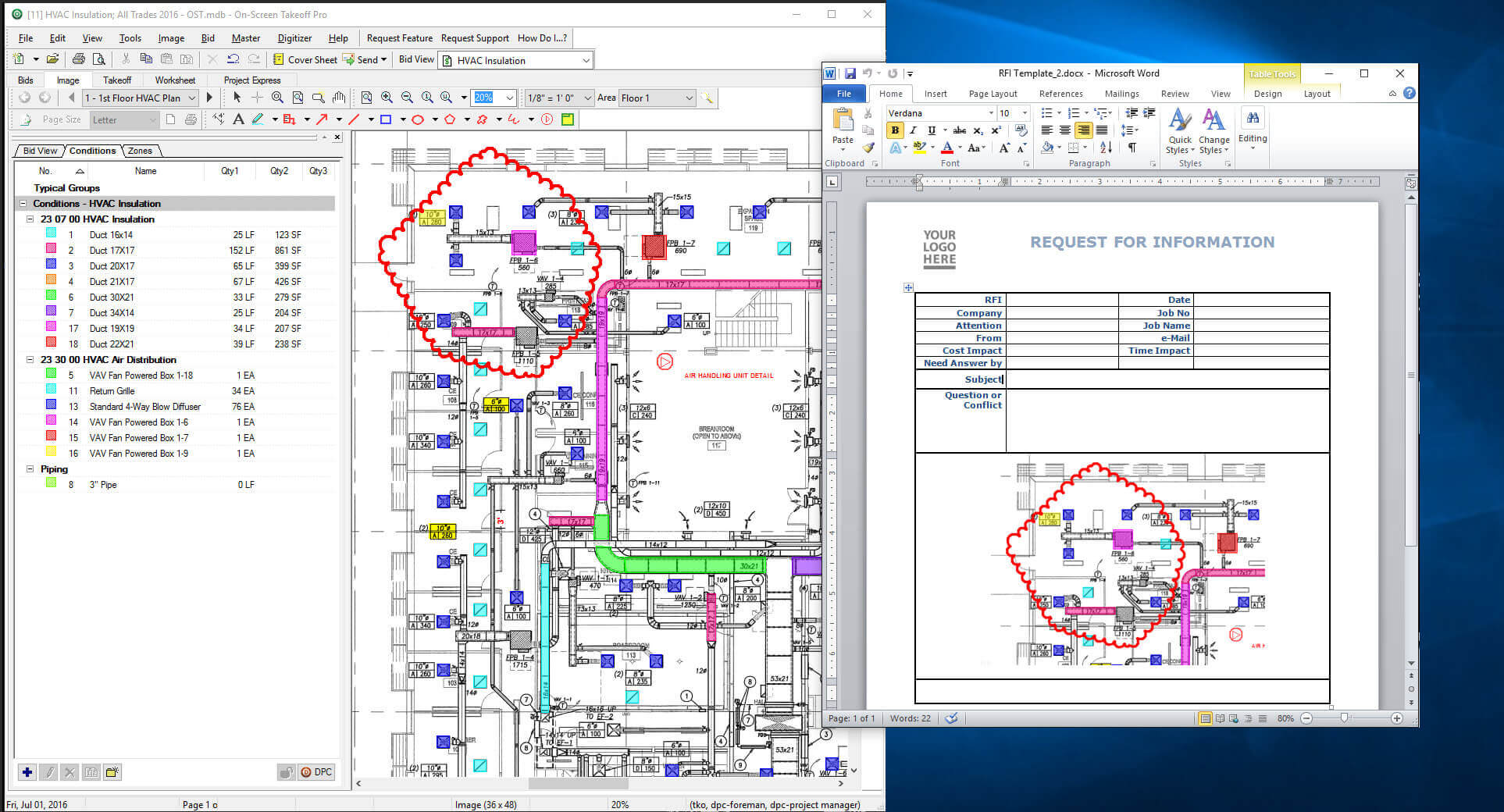
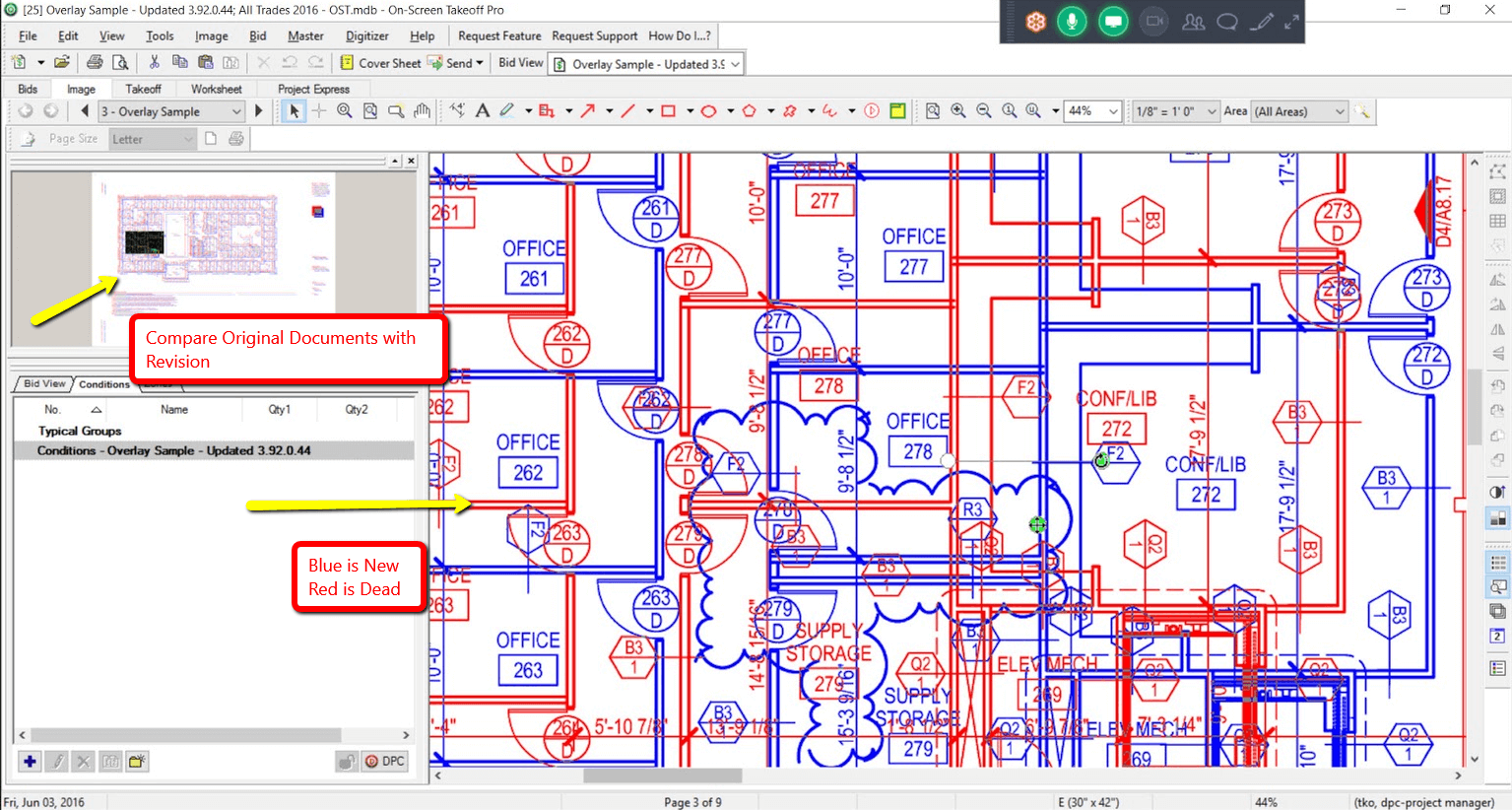
System Requirements
Operating System Recommended
Windows® 10 Pro or Home
Operating System Supported
Windows® 8.1 Pro Windows® 7 Pro 32-Bit and 64-Bit
CPU Processor Required
Intel-compatible 1GHz processor or faster
CPU Processors Recommended
Intel Core i5 or faster
Memory & Storage Required
4 GB RAM
1 GB Hard drive space (plus more for plans, projects)
Memory & Storage Recommended
8 GB RAM or more (and 64-Bit operating system)
Display Resolution
Min. Display 1200 x 1024
Internet Connection
Required
Installation
Must be installed by local Windows Administrator (security policy may restrict Domain Admins) net 3.5 required for Contractor Suite Products
Additional Information
On Center Software tests our software in conjunction with products currently under “Mainstream Support” with Microsoft. Once a version of Windows is ‘retired’ by Microsoft, On Center no longer tests or supports our software on that version.
The minimum system requirements support basic functionality of On Center Software programs. Actual requirements will vary, depending on your system configuration, other applications installed and running on your computer, the complexity of the electronic plans you use, and if you use the programs interactively.
If you are using a licensed version of On-Screen Takeoff, ensure you have your most current Activation Code(s) for the software (activation codes are version specific). Then, download the software using the link provided by On Center Software, or visit the Product Information page, under Related articles. Be sure to verify which version of On-Screen Takeoff your license supports before installing anything.
If you need your Activation Code(s) or have questions about which version of the software you should download/install, please contact Technical Support at 866-689-5687, or via e-mail at support@oncenter.com – be sure to include your name, Company name, and Client ID.