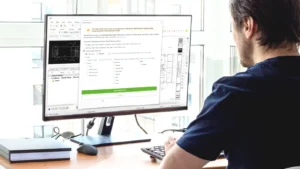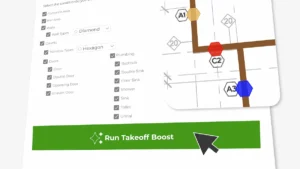Discover the top 5 workflow upgrades in On-Screen Takeoff® v.3.98.18.03. From easier navigation to faster takeoffs and better accuracy, these updates make your projects smoother and more efficient.
In short:
- Takeoff Boost now identifies windows by type, just select the shape and let Takeoff Boost takeoff all the windows on your plan.
- Takeoff Boost now assigns a Page’s takeoff to the active Bid Area – so if you are working on Floor 1, for example, your takeoff is assigned there.
- Stay connected! When Takeoff Boost creates linear (wall) Conditions, it sets the “Connect to” option so when you move an object, related walls move with it – making your life easier.
- We renamed the program Tabs to more accurately reflect their function.
- New Resources and Trending Tabs – get the help you need and read ConstructConnect news and announcements all within On-Screen Takeoff.
The On-Screen Takeoff v.3.98.18.03 update comes with helpful new features to make your work faster, easier, and more accurate. We developed these changes to save you time and reduce mistakes. Here’s a look at five key updates and how they help you in your daily tasks.
1. Find Window Types Easily with Takeoff Boost™
Takeoff Boost can now search for window types by symbols on your plans, just like it does for wall types. Great for all your window contractors of course, but also helps finishers identify backouts they don’t need to cover/paint.
- Saves Time: Locating windows on your plans is faster and requires less manual work.
- Better Accuracy: Breaking out windows by Type saves you the hassle of having to reassign them after the Takeoff Boost returns results.
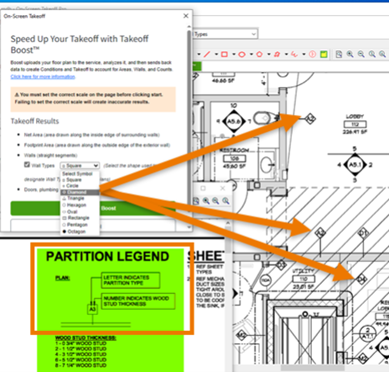
2. Takeoff Boost Works with Your Bid Areas
Takeoff Boost now allocates the takeoff it returns to the Active Bid Area, as shown in the Bid Area drop-down. This way, you don’t have to circle back and manually allocate it.
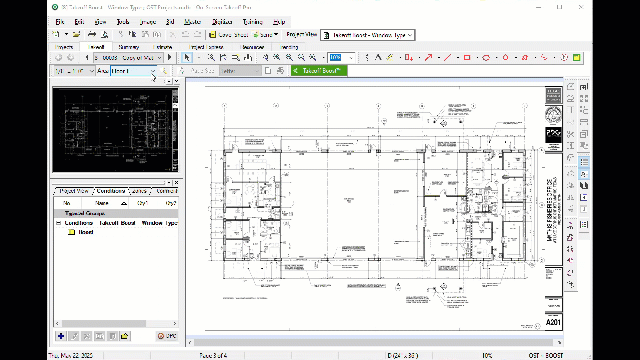
- Less busy work: No need to spend your valuable time allocating takeoff to your Bid Area.
- Works like you work: You’re already accustomed to takeoff being assigned to the Active Bid Area, now Takeoff Boost works the same way.
3. Smarter Settings for Linear Conditions
Now, when Takeoff Boost creates a Linear Condition, the “Connect” option is checked automatically in Advanced Properties. This makes it easier to adjust takeoffs that include connected segments.
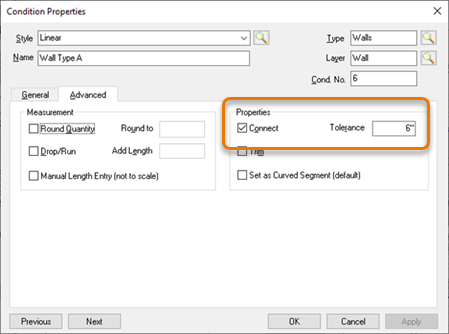
- Easier Edits: No need to spend your valuable time allocating takeoff to your Bid Area.
- Save Time: You’re already accustomed to takeoff being assigned to the Active Bid Area, now Takeoff Boost works the same way.
4. Clearer Program Tabs
We renamed the program tabs and repositioned them to match their purpose better. This update makes it easier to find the tools you need right away. This also helps with onboarding new users because it is more obvious what each Tab does and more closely aligns with industry terms.

- Simpler Navigation: You can quickly locate functions without guessing.
- Faster Workflows: Spend less time searching and focus more on getting your work done.
5. Convenient Online Help Within the Program
The Resources Tab now includes a brand-new Online Help system. You can access tips, guides, and answers without leaving the software. The Resources Tab keeps up-to-date product resources at your fingertips.
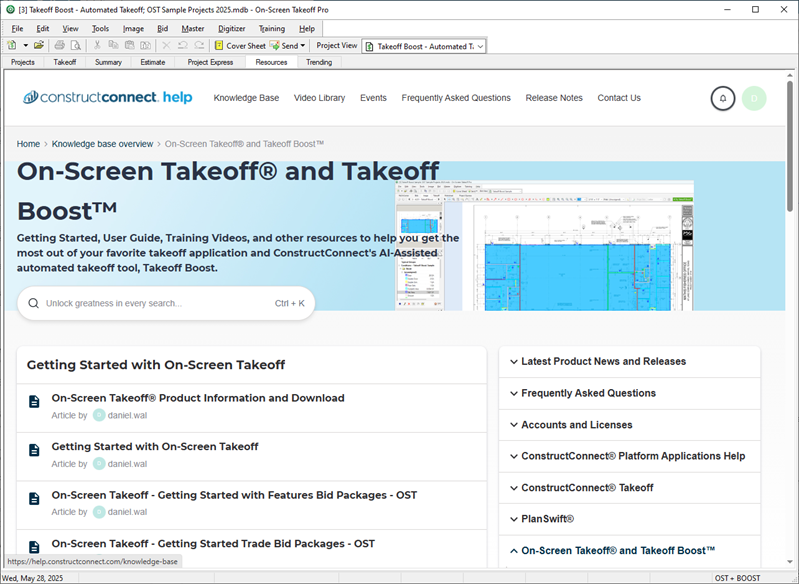
- Quick Support: Easily find solutions to problems as they come up.
- Learn Faster: Get access to a full library of videos, FAQs, and the user guide to help you get the most out of the program.
Why These Updates Matter
These improvements simplify your workflow and help you deliver better results faster. Whether it’s finding elements on your plans, navigating the software, or getting help when you need it, On-Screen Takeoff v.3.98.18.03 makes everything easier.
Try out these features today and see the difference they make in your projects!