If you haven't already installed On-Screen Takeoff, you start here.
System Requirements
Installation Instructions
Read the Release Notes for this version (and previous versions, if you like).
Visit the On-Screen Takeoff® Product Information and Downloads page for last-minute information about the current and past versions and to download installers.
System Requirements
Please review these System Requirements and the Installation Instructions for your product before downloading or attempting to install. Keep in mind, System Requirements are the minimums necessary to run On-Screen Takeoff/Digital Production Control and may not provide acceptable performance.
These are the System Requirements for the current version of On-Screen Takeoff/Digital Production Control. System Requirements for previous versions are at the bottom of this article, under Related Articles.
Operating System for On-Screen Takeoff (Current Version)
Windows® 10 Pro or Enterprise, Windows Server 2016 (not as a desktop OS)
Windows® 11 Pro or Enterprise
The "S" version of Windows 10/11 does not permit installing applications not distributed through the Windows Store and is therefore, not supported.
32 Bit and 64 Bit operating systems are Supported.
You must keep your Windows system updated with all Microsoft' updates to install and continue to use our software.
At this time, ConstructConnect certifies our desktop products in the above environments only. Technically, they should work in the following environments, but we do not or have not done certification testing. There is no reason they shouldn't work - however there may be unidentified issues that our Support Team may not be able to resolve:
- Windows 365 (Cloud Windows)
- Windows virtualized on a MAC
- Citrix or other virtual desktops/application publishing environments
- Windows® 7, Windows 8 and 8.1, and Windows Server 2012 (unsupported operating systems)
Before upgrading your computer to Windows 11 (from previous version of Windows), return your OST/DPC/QB product licenses and uninstall all On Center Software products. Then, once you have upgraded your operating system and applied all Windows Updates and drivers, reinstall the products.
CPU (Processor)
Recommended
Intel Core i5 or faster
Required
Intel compatible 1GHz processor or faster
Memory and Storage
Recommended
8 GB RAM or more
Required
4 GB RAM
1 GB Hard drive space (plus more for plans, projects)
Other Requirements
Minimum display resolution: 1280 x 1024
Internet connection required for licensing
Must be installed by Windows administrator
.net 3.5 required (on Windows 10, this is a "Windows Feature" you enable from the Control Panel)
Usually, if your PC is capable of running a supported version of Windows above, it should be able to run On Center's products.
Optional
Notes
- On Center Software tests our software in conjunction with products currently under "Mainstream Support" with Microsoft. Once a version of Windows is 'retired' by Microsoft, On Center no longer tests or supports our software on that version. See CLS - Product End of Life (Sunset Plan) for more information.
- The minimum system requirements support basic functionality of On Center Software programs. Actual requirements will vary, depending on your system configuration, other applications installed and running on your computer, the complexity of the electronic plans you use, and if you use the programs interactively.
- If you are using a licensed version of On-Screen Takeoff, ensure you have your most current License Code(s) for the software (version specific). Then, download the appropriate version from the Product Information page, above. License codes are available in the Customer Portal.
- If you need your Activation Code(s) or have questions about which version of the software you should download/install, please contact Technical Support - be sure to include your name, Company name, and Client ID.
Installation Instructions
Visit On-Screen Takeoff® Product Information and Downloads to download the version of the software you want to install. (Verify that you have a license that supports whatever version you are going to install.)
Save the downloaded installer file to your local hard drive (the desktop is a perfect place, it is easy to find the installer).
Once the installer file is downloaded, double-click it to begin the installation.
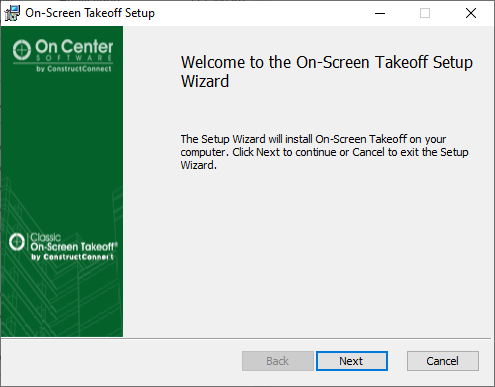
Click Next on the Welcome Screen.
Review and Accept the End User License Agreement and click Next.
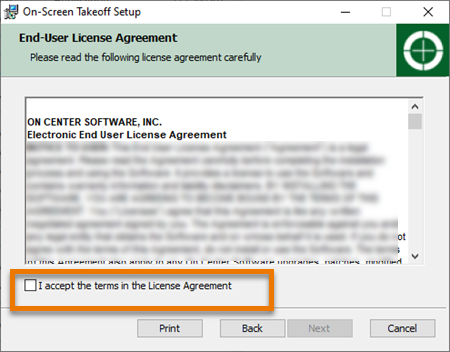
If you need to install to a directory other than the Windows default (Program Files or Program Files (x86)) click the Change button, otherwise click Next on the Destination Folder screen.
 .
.
(On Center recommends always installing to the Default directory.)
 .
.
Click Install. (When you click Install, the Windows User Account Control pop-up opens, you must be a local Windows administrator to install the product.
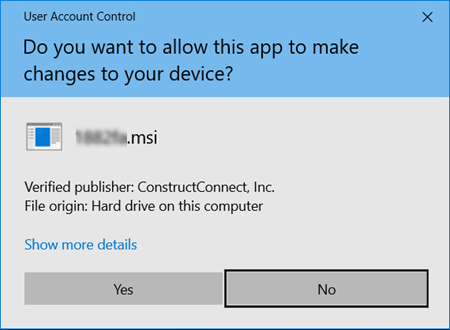 .
.
Click Yes to continue with the installation - a progress screen displays.
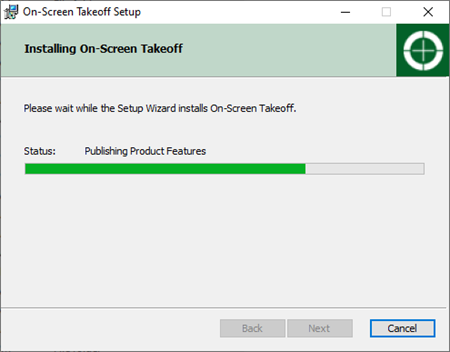 .
.
When the installation is complete, an information screen displays - review the information and then click Finish.

After you click "Finish", a web page opens explaining how to license your product (also covered in the next article).
You will find the shortcut to Quick Bid on your desktop, double-click it to launch the program.

- Users who have purchased On-Screen Takeoff must activate a license to unlock the full functionality of the program (next article).
- If you are using the free PlanViewer, you do not license the product and can skip to Quick Start Wizards.
